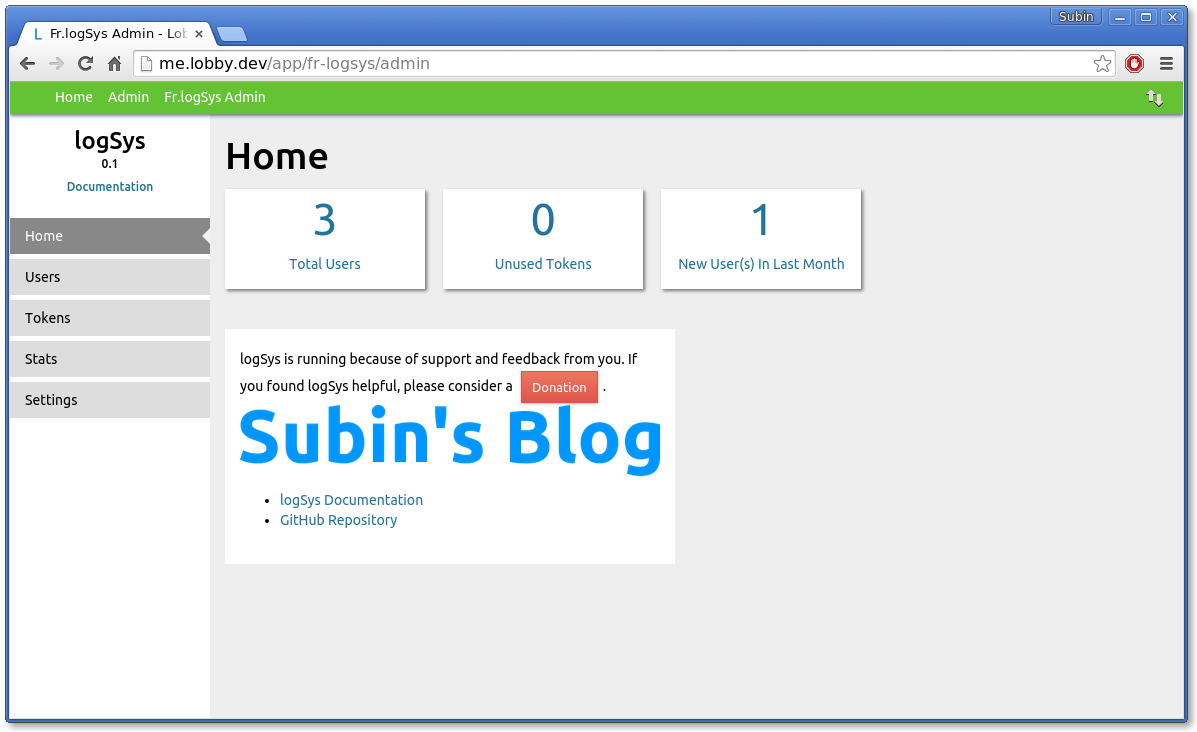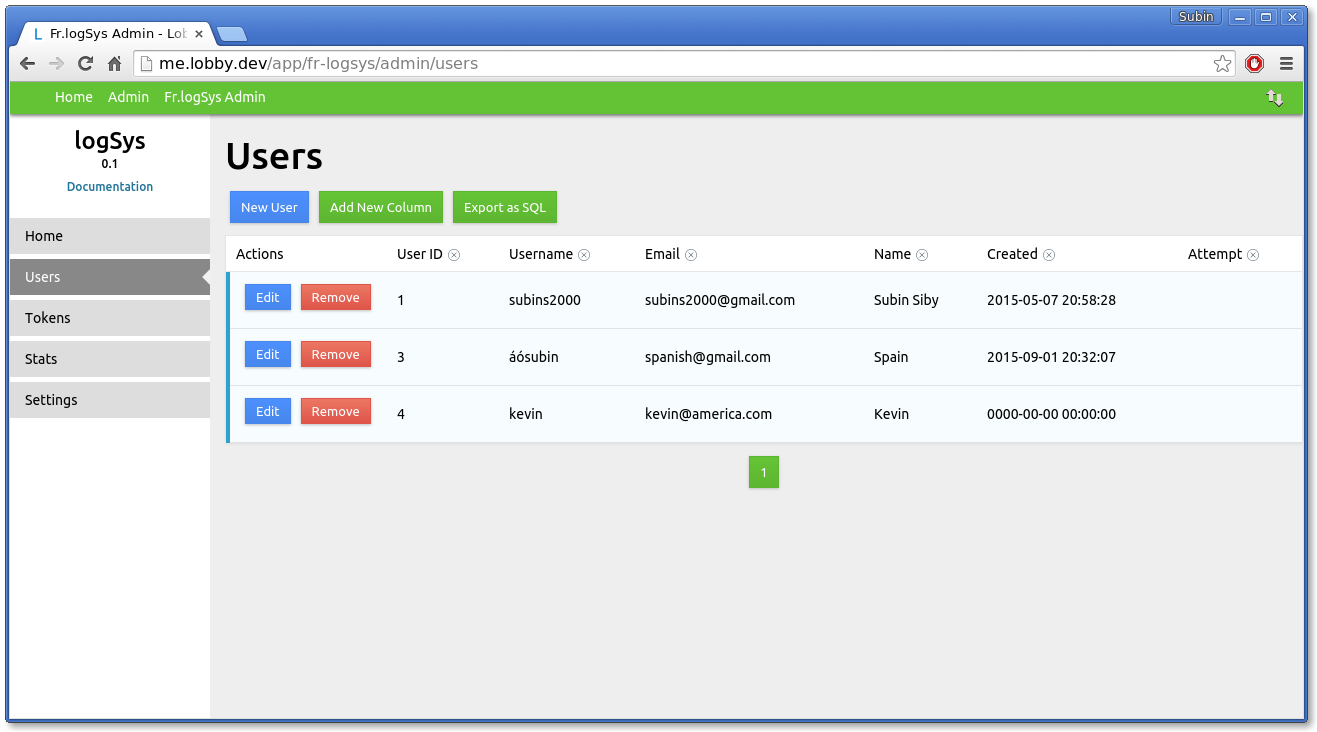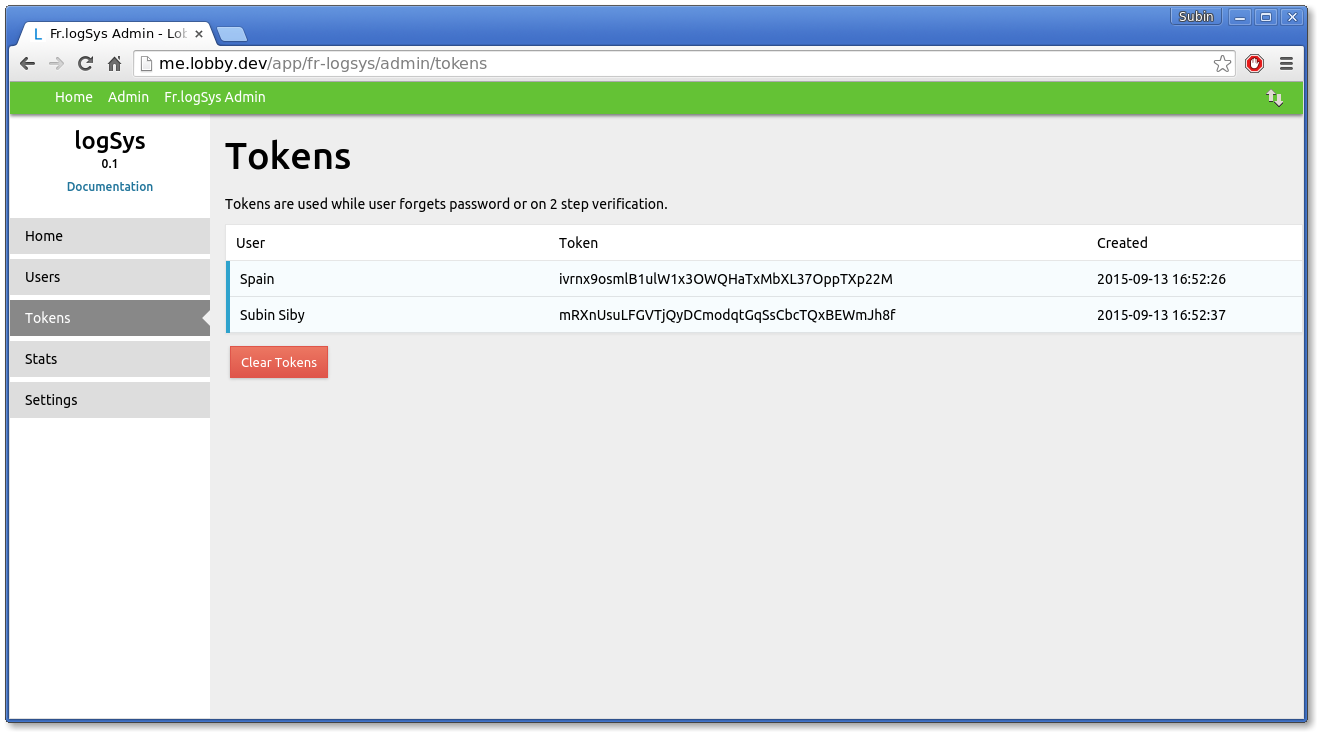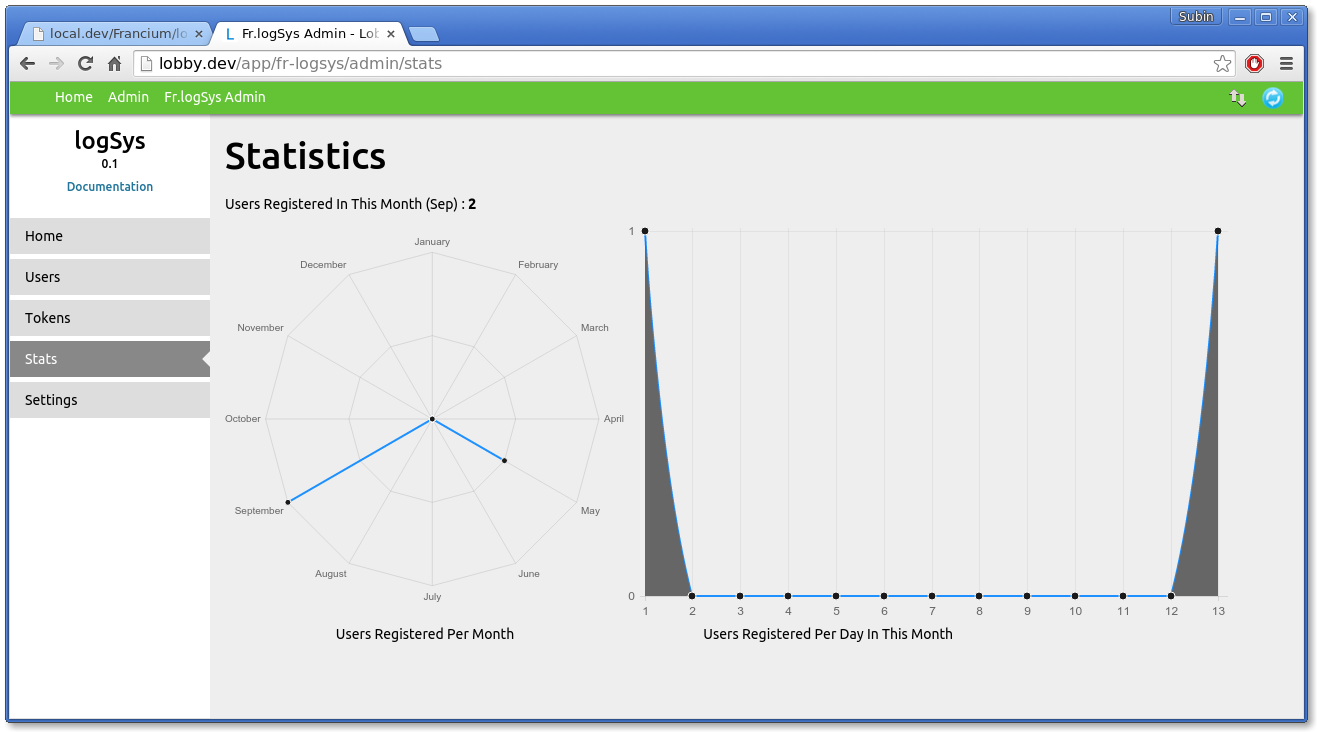After the release of logSys in May 2014, many have been asking for an admin panel of logSys. It’s finally here. I’m extremely happy to release logSys Admin as an app of Lobby.
You can find the app here on Lobby.
Installation
- Download & Install Lobby.
- Open Lobby
- Open **Lobby Store **and search for “logSys Admin”.
- Click Install button.
Usage
- Open App from the Lobby Dashboard and click “Go To Admin” button.
- Click “Setup logSys Admin” button.
- Enter the credentials of your database as well as the table which logSys uses and Save.
- Once saved, you can use logSys Admin
The dashboard page has some quick facts about your users :
You can manage your users : Add/Edit/Remove + Add New Column + Export Data
See the active tokens that can be used to reset pasword :
See graphical representation of stats :
It is not complete and I will keep continuing add more features. You will be notified in Lobby when a new version is available and you can update it with a single click.
Some features I’m hoping to add :
- User Roles
- Specific Pages For Specific Users
Security
By default, Lobby can be accessed by anyone. So, your logSys Admin is accessible to everyone. To prevent this, you can install the Lobby Admin app which lets you password protect your Lobby installation.
Sidenote: Lobby Admin also uses logSys as it’s login system. After you install Lobby Admin, you have to login before accessing Lobby. The default username and password once you install is “admin”.